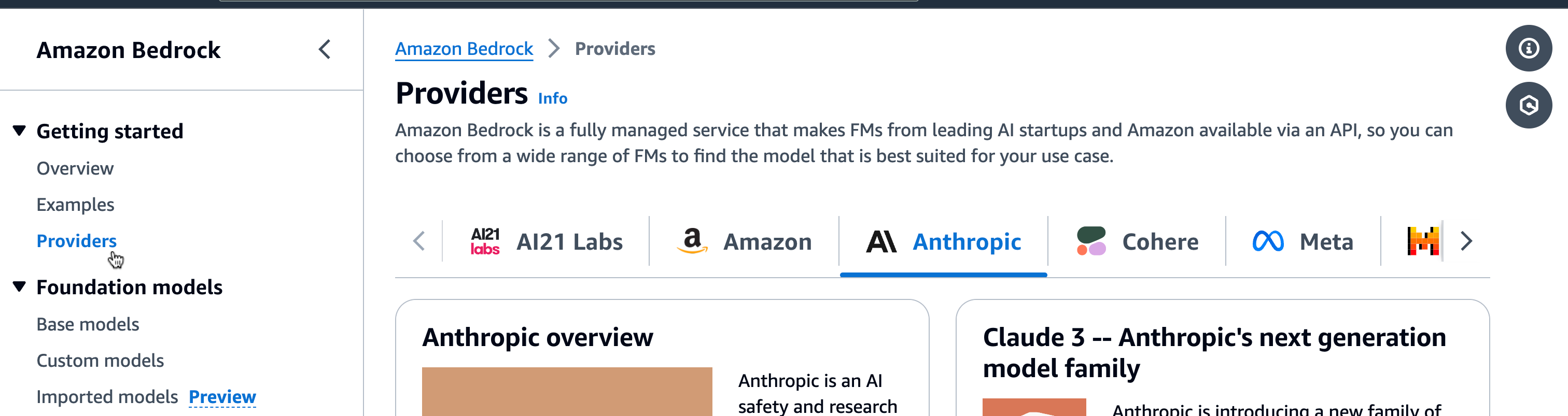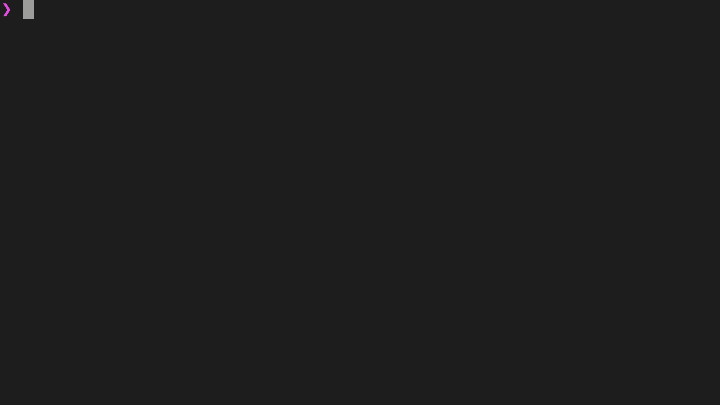Real-time AI Agent communication with Valkey™ and an LLM
Integrating Valkey® pub/sub with Amazon Bedrock for AI agent communication
This tutorial will walk you through setting up a communication system between AI agents using Aiven for Valkey™ and Amazon Bedrock’s Claude model. The goal is to enable agents to operate independently while staying in sync through a pub/sub service.
This setup is particularly useful in scenarios like automating customer support, managing IoT devices, or any situation where systems need to communicate in real-time.
In this tutorial we'll take an example of two inhabitants of an imaginary planet that meet and start talking.
The complete code can be found in the github repository. However, by following the steps below you can create the project step by step on your own.
Prerequisites
To follow along you'll need:
- access to AWS and sufficient permissions to access Amazon Bedrock foundation models;
- npm and NodeJS installed on your machine or, alternatively, you can use Github Codespaces or a similar environment with pre-installed libraries.
Step 1. Create a pub/sub service
To ensure our agents can operate independently while still listening to each other, we'll need a pub/sub service. For this tutorial, we're using Aiven for Valkey.
If you don't have an Aiven account yet, register here. You can create an Aiven for Valkey service via the console, CLI, or with a Terraform script. More details can be found on the get started page.
Once your service is up and running, make sure to copy the service URI — we'll need it later.
Step 2. Enable Amazon Bedrock Claude model
In this project, we’re using the Claude LLM available through Amazon Bedrock. Before we can invoke the model, we need to enable access:
- In the AWS console, select a region where Amazon Bedrock and the Claude model are available (e.g., us-east-1).
- Navigate to the Amazon Bedrock service page.
- In the menu, select Providers then choose Anthropic, and scroll down to the Claude models.
- We’re using Claude 3 Haiku for this project. You can select a different model, but note that this might require adjustments in the request/response formats.
- If you see a message
This account does not currently have access to this model. Request access in Model access.go to Model access and enable the model.
AWS credentials
This project assumes that AWS_SECRET_ACCESS_KEY and AWS_ACCESS_KEY_ID are set as environment variables.
Follow AWS documentation for more details.
Step 3. Create the Agent boilerplate
Time to write some code. We’ll be using Node.js, so start by creating a new project folder and running npm install. Feel free to keep the default answers while creating a package.json.
Next, create a file named agent.js where we’ll define an Agent class to hold the properties and methods needed for our agents. The basic properties we’ll include are:
- The agent’s name (which will be used as an ID by other agents for interaction, and to define the pub/sub channel).
- The name of the agent with whom we want to interact.
- An array to store recent memories.
- A boolean flag indicating whether this agent initiates the conversation.
Our agent will also need an initialization method to kickstart the conversation and listen to other agents. We’ll add this method along with a couple of placeholder methods - startListeningToOthers and startConversation - that we’ll implement in later steps.
Here’s a basic version of our Agent class:
class Agent { constructor(agentName, anotherAgent, starts) { this.agentName = agentName; this.anotherAgent = anotherAgent; this.shortMemory = []; this.starts = starts; } async initiate() { // await this.startListeningToOthers(); if (this.starts) { // await this.startConversation(this.anotherAgent); } } } export default Agent;
Admittedly, this code is pretty bare-bones right now, but it gives us a good starting point. To get things rolling, let’s create a run.js file to initiate a conversation between a couple of agents:
import Agent from './agent.js'; const nick = new Agent('Nick', 'Judy', false); nick.initiate(); const judy = new Agent('Judy', 'Nick', true); judy.initiate();
You can run this script with:
node run
Step 4. Listen and communicate via pub/sub with Aiven for Valkey
Our agents’ ability to listen and communicate will depend on a pub/sub system using Aiven for Valkey.
For this project, we’ll use the iovalkey library, a fork of ioredis, which is widely used in the industry.
To add iovalkey as a dependency, run:
npm install iovalkey
This will update your package.json and install the library.
Now, let’s create a client and subscribe it to a channel. To keep Valkey-related functionality separate from the Agent methods, we’ll create a new file called common.js where we’ll handle communication with Valkey, as well as AWS in the steps below.
Add the following subscribe method to common.js:
import Valkey from 'iovalkey' export const subscribe = (channel) => { const valkeyClient = new Valkey(process.env.VALKEY_SERVICE_URI); valkeyClient.subscribe(channel, async (err, count) => { if(err) { console.error(`ERROR: failed to subscribe to channel ${channel}. error: ${err.message}`); } else { console.log(`NOTIFICATION: successfully subscribed to channel ${channel}`); } }) return valkeyClient; }
In this subscribe method, we define a Valkey client and subscribe it to the specified channel. For convenience, we return the valkeyClient so that we can use the events it provides within the agent.
One more thing that we need to do to communicate with the Valkey service is to define VALKEY_SERVICE_URI in the process environment variables. To securely manage the service credentials and prevent accidental commits of sensitive information, we’ll use the dotenv library. Install it with
npm install dotenv
Add a .env file to your project (and don’t forget to add .env to your .gitignore if you’re planning to commit your code to GitHub). Populate your .env file with the Valkey service URI, which you can find on the Aiven service page you created earlier:
VALKEY_SERVICE_URI=YOUR-AIVEN-FOR-VALKEY-SERVICE-URI
To load VALKEY_SERVICE_URI into process.env, import dotenv to common.js and run the config method:
import dotenv from 'dotenv' dotenv.config()
Now that we have subscribe method, we can implement the startListeningToOthers method in the Agent class, where we subscribe the agent to its own channel. This method subscribes the agent to its own channel, essentially giving the agent "ears" to listen and react to messages on that channel:
async startListeningToOthers() { const subscriber = subscribe(this.agentName); subscriber.on("message", async (channel, message) => { const parsedMessage = JSON.parse(message); await this.replyToMessage(parsedMessage.agent, parsedMessage.message) }) }
Messages sent to the channel can be in any format we choose, but for simplicity, we’ll use JSON, with each message containing two properties: the name of the agent who sent the message, and the message body itself.
Next, we’ll implement the replyToMessage method. Here’s what this method will do:
- Check if the conversation has ended; if not, proceed.
- Create a prompt to ask the model for the next phrase in the conversation (we’ll define this in the next section).
- Call the large language model to generate the next conversation phrase(we’ll define this in the next section).
- Store the information in the agent’s short-term memory.
- Send the newly generated message to the other agent’s channel.
async replyToMessage(recipient, message) { if (message && message.includes("END")) { return; } const prompt = this.getPrompt(message); console.log(`### ${this.agentName.toUpperCase()} PROMPT: ###`) console.log("prompt: " + this.agentName, prompt) const response = await invokeModel(prompt); console.log(`=== ${this.agentName.toUpperCase()} SAYS: ===`) console.log($${response}`); if (message) { this.shortMemory.push($${recipient} said: ${message}`) } this.shortMemory.push(`You replied: ${response}`); sendToChannel(recipient, JSON.stringify({agent: this.agentName, message: response})); }
We also need to add sendToChannel method to common.js. This method will create a new Valkey client that publishes a message to a channel. Keep in mind that a single client cannot both read and publish messages; it can only perform one type of operation:
export const sendToChannel = (channel, message) => { const valkeyClient = new Valkey(process.env.VALKEY_SERVICE_URI); valkeyClient.publish(channel, message); }
Since we’re already working with replyToMessage, let’s go ahead and add the startConversation method, which initiates a conversation by calling replyToMessage with just the recipient’s name, without any initial message:
async startConversation(recipient) { await this.replyToMessage(recipient); }
Step 5. Call Amazon Bedrock Claude model
We’re almost done! The last piece we need is the functionality to interact with the Claude model.
Prompts
We’ll need a couple of prompts to communicate with the model and specify what we want it to do. Below are some example prompts, but feel free to modify them to suit the story you want to create.
Add this code to a file called prompts.js:
export const getPromptStart = (agentName) => `You're an inhabitant of a planet Hipola, a very small and cosy planet. Your name is ${agentName}.`; export const instructions = `Always follow these instructions: - If you just met, introduce yourself and learn their name; - if it's ongoing conversation, don't say hello again and don't introduce yourself again, just continue the conversation, reply or ask question, be natural; - answer the questions of the other inhabitant; - be consise, a couple of sentences is enough - if you want to finish the conversation and when both of you said goodbye to each other, respond "[END]" `; export const getStartConversationPrompt = (agentName) => $${getPromptStart(agentName)}. Start the conversation. ${instructions}`; export const getContinueConversationPrompt = (agentName, memoryString, message) => { const shortMemory = !!memoryString ? `This is the conversation so far: ${memoryString}` : ''; return ` ${getPromptStart(agentName)} You're meeting another inhabitant. ${shortMemory} Reply to this message from another inhabitant from the planet Hipola: "${message}". If you already had several messages exchanged, politely say goodbye and end conversation. Be concise. Remember, you're ${agentName}. ${instructions}`};
To avoid an endless loop of conversation, we instruct the model to respond with "[END]" once the agent is finished talking.
We’ve separated the prompt used to start the conversation from the one used to continue it. Now, let’s add a getPrompt method to the Agent class that creates the appropriate prompt:
getPrompt(message) { return !!message ? getContinueConversationPrompt(this.agentName, this.shortMemory.join('\n - '), message) : getStartConversationPrompt(this.agentName); }
Now, let’s integrate Amazon Bedrock into our project. First, install the @aws-sdk/client-bedrock-runtime library:
npm install @aws-sdk/client-bedrock-runtime
For AWS credentials, you can either add them to your .env file or store them securely elsewhere to be picked up by the AWS SDK.
Once that’s set up, create a Bedrock client in common.js and add the invokeModel method:
import {BedrockRuntimeClient, InvokeModelCommand} from "@aws-sdk/client-bedrock-runtime"; const bedrockClient = new BedrockRuntimeClient({ region: 'us-east-1', credentials: { secretAccessKey: process.env.AWS_SECRET_ACCESS_KEY, accessKeyId: process.env.AWS_ACCESS_KEY_ID } }) export const invokeModel = async (prompt) => { const command = new InvokeModelCommand({ "modelId": "anthropic.claude-3-haiku-20240307-v1:0", "contentType": "application/json", "accept": "application/json", "body": JSON.stringify({ "anthropic_version": "bedrock-2023-05-31", "max_tokens": 1000, "messages": [ { "role": "user", "content": [ { "type": "text", "text": prompt } ] } ] }) }) const response = await bedrockClient.send(command); const decodedResponseBody = JSON.parse(new TextDecoder().decode(response.body)); return decodedResponseBody.content[0].text; }
Step 6. Run
Finally, it’s time to run the code:
node run
You should see Nick and Judy exchanging messages:
Conclusion and next steps
In this tutorial, we set up a communication channel between two agents using Amazon Bedrock and Valkey pub/sub. Currently, our agents only have short-term memory. As a next step, consider adding long-term memory to help the agents remember each other and recall past conversations.
If you're curious to learn more things you can do with Aiven and AI look at:
- Building a real-time AI pipeline for data analysis with Apache Flink® and OpenAI
- Applying RAG pattern to navigate your knowledge store
- When text meets image: a guide to OpenSearch® for multimodal search
- Find your perfect movie with ClickHouse®, vector search, Hugging Face API, and Next.js
- TensorFlow, PostgreSQL®, PGVector & Next.js: building a movie recommender
Table of contents