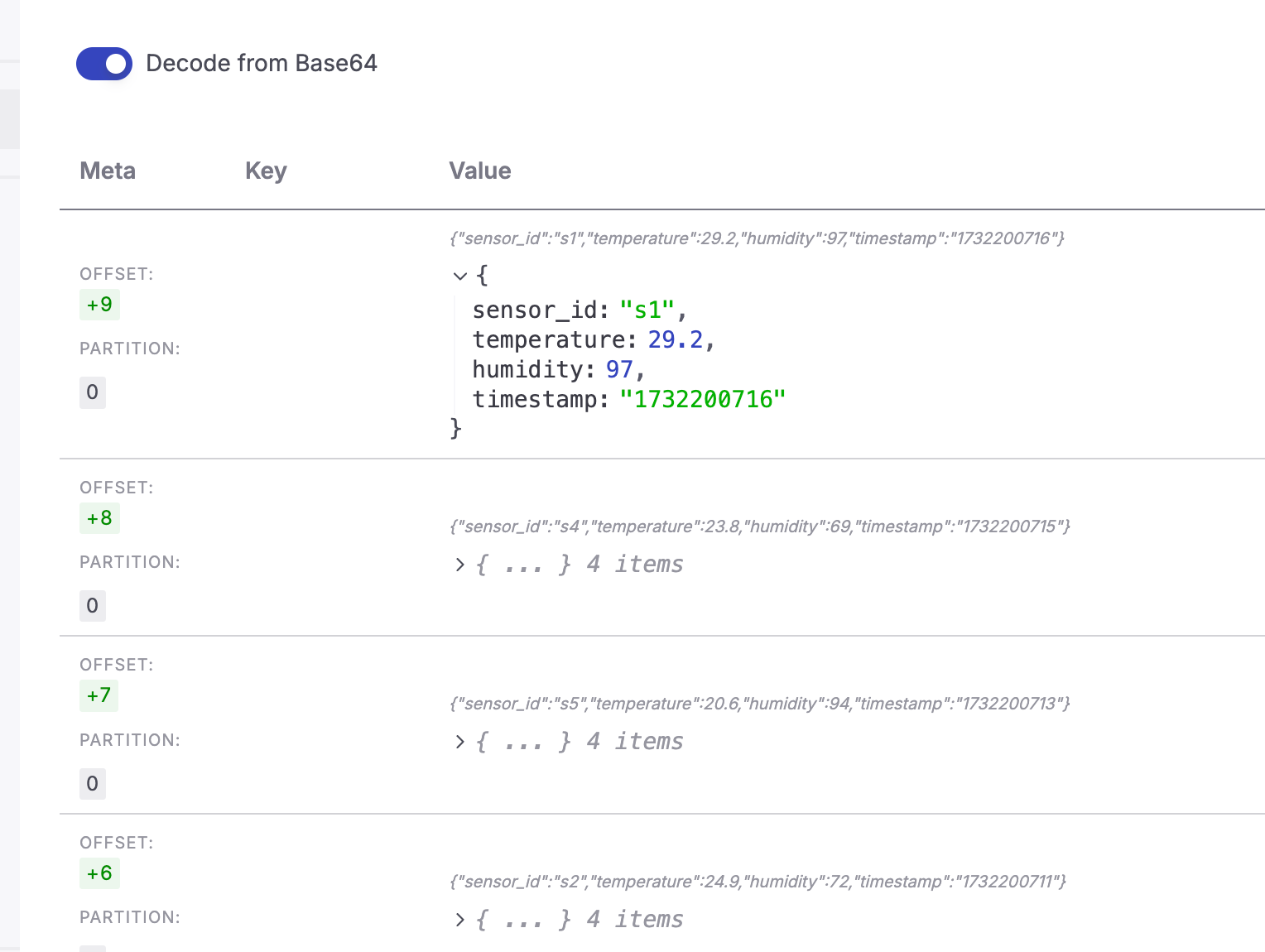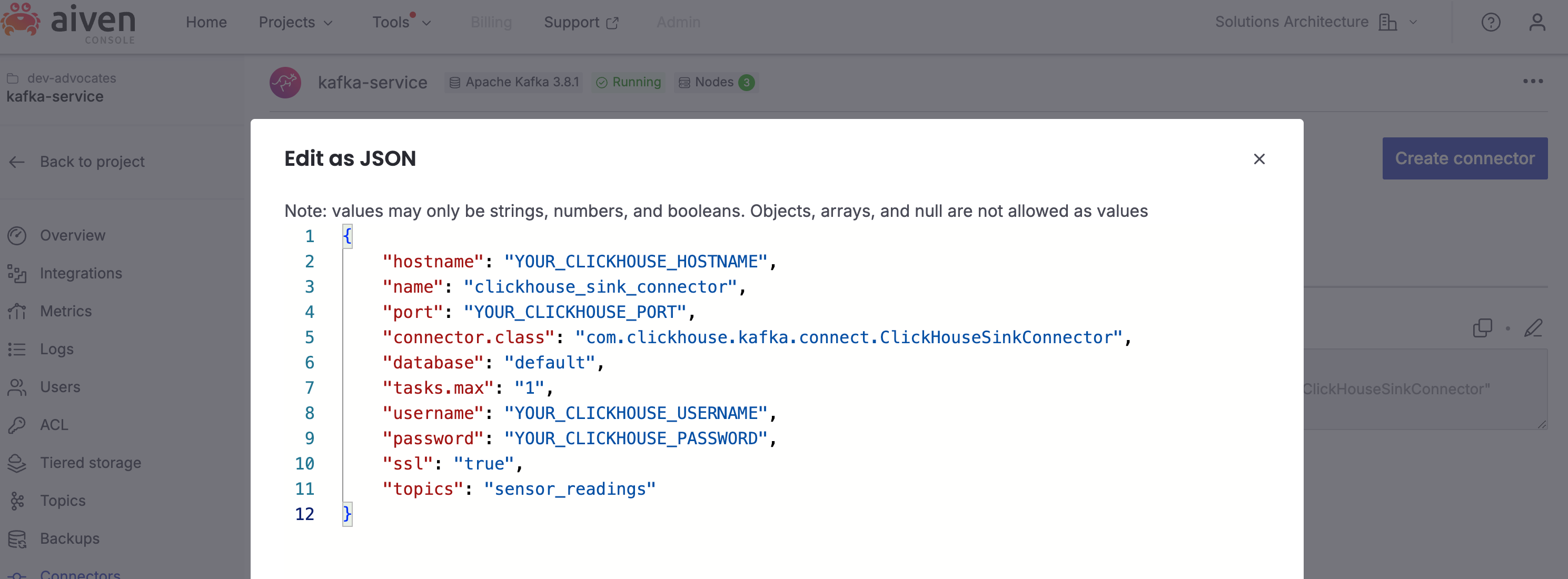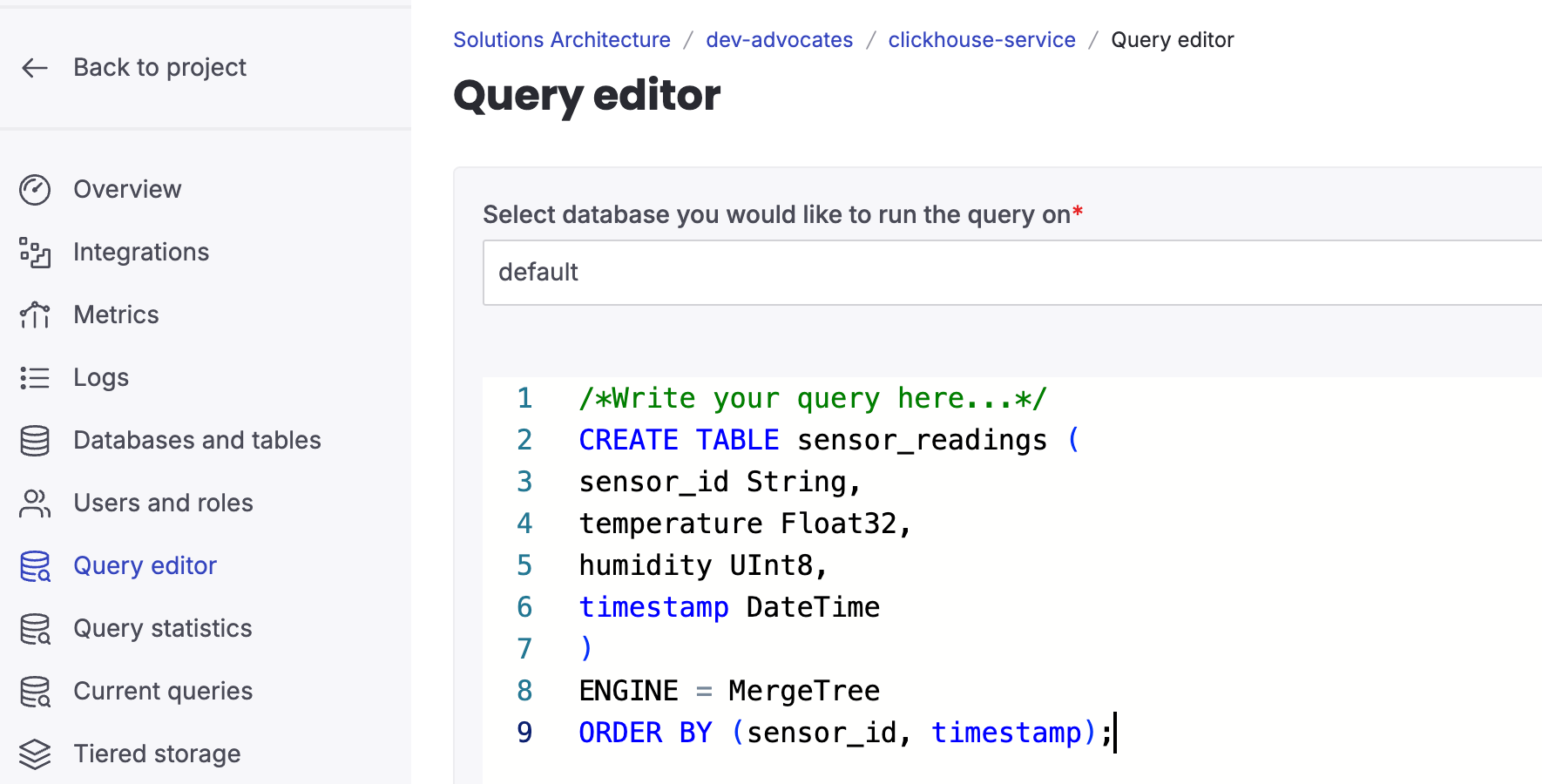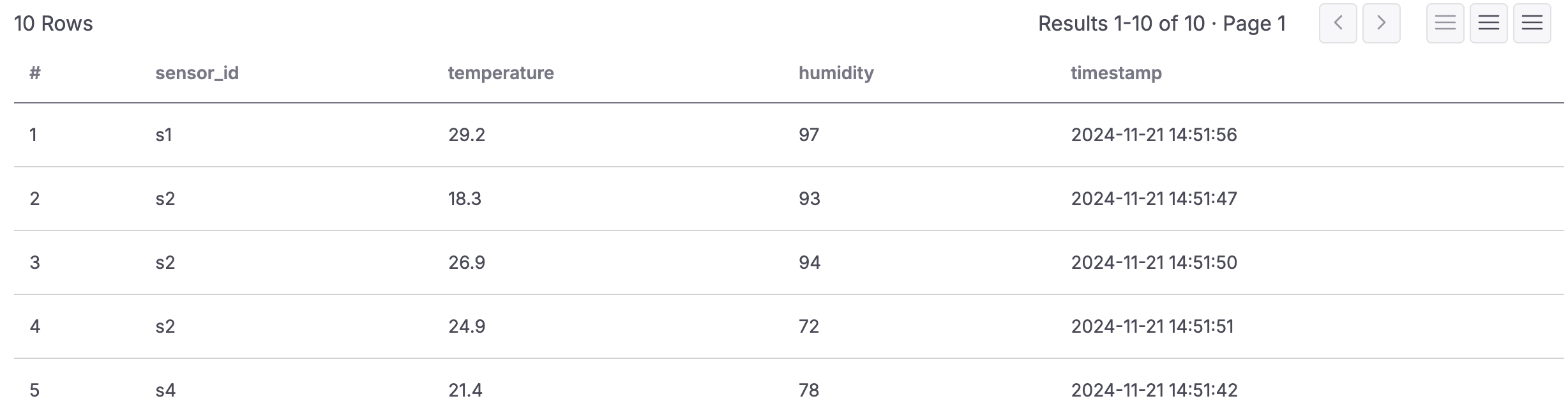Stream data from Apache Kafka® to ClickHouse® for real-time analytics
Learn how to create a ClickHouse sink connector for Apache Kafka® with Aiven platform
Apache Kafka and ClickHouse are commonly used together for real-time data analytics and event-driven systems. Both tools are built for speed and scale. While Apache Kafka efficiently handles streaming data ClickHouse excels at Online Analytical Processing (OLAP) and is designed for fast queries on large datasets. By combining Apache Kafka and ClickHouse we can support a variety of different usecases, such as accurate real-time analytics, fraud detection systems, financial records pipelines.
For these scenarios, precision is key - you want to make sure every record is ingested exactly once. That’s where the Aiven platform comes in. With support for the ClickHouse Kafka Connect Sink and built-in exactly-once semantics, Aiven makes it easy to reliably move data from Kafka to ClickHouse without duplicates or data loss. With this you can use real-time data without any other post-processing work and deduplication, allowing quicker intelligent analysis, fewer errors, and fewer data munging by expensive data engineers, overall maximising your total cost of ownership and reducing ops expenditure.
In this article, we’ll show you how to stream data from Apache Kafka to ClickHouse using Aiven platform. As an example, we’ll walk through setting up a pipeline to stream sensor data into a Kafka topic and then sink that data into a ClickHouse table.
Step 1. Create two services - Aiven for Apache Kafka and Aiven for ClickHouse
For this tutorial, we’ll be using Aiven for Apache Kafka, which is quick and easy to set up. If you’re new to Aiven, you can create an account — you'll also get free credits to start your trial.
Once you're signed in, create two new services Aiven for Apache Kafka and Aiven for ClickHouse.
Add a new topic "sensor_readings" to Apache Kafka.
Step 2. Stream the data into Apache Kafka
There are several ways to add test data to Apache Kafka. For this tutorial, we’ll use the kcat tool along with a simple bash script. To get started, you’ll need to install kcat and create a kcat.config file. This file should include the URI to your Kafka cluster and the necessary certificates:
bootstrap.servers=demo-kafka.my-demo-project.aivencloud.com:17072 security.protocol=ssl ssl.key.location=service.key ssl.certificate.location=service.cert ssl.ca.location=ca.pem
You can learn more about getting started with kcat and Aiven here.
Once you’ve set up the kcat.config, next to it create a new file called stream_sensor_data.sh. This script will generate test data and send it to a Kafka topic:
#!/bin/bash # Kafka topic name TOPIC="sensor_readings" # Number of messages to send NUM_MESSAGES=10 # Function to generate random sensor readings generate_sensor_data() { local SENSOR_ID="s$((RANDOM % 5 + 1))" # Generate sensor IDs like s1, s2, ..., s5 local TEMPERATURE=$(awk -v min=15 -v max=30 'BEGIN{srand(); printf "%.1f", min+rand()*(max-min)}') # Random temperature 15-30 local HUMIDITY=$((RANDOM % 41 + 60)) # Random humidity 60-100 local TIMESTAMP=$(date +%s) # Current Unix timestamp echo "{\"sensor_id\": \"$SENSOR_ID\", \"temperature\": $TEMPERATURE, \"humidity\": $HUMIDITY, \"timestamp\": \"$TIMESTAMP\"}" } # Stream test data to Kafka topic for ((i = 1; i <= NUM_MESSAGES; i++)); do DATA=$(generate_sensor_data) echo "Sending: $DATA" echo "$DATA" | kcat -F kcat.config -t $TOPIC -P sleep 1 # Optional: pause between messages done echo "Finished streaming $NUM_MESSAGES messages to topic '$TOPIC'."
If you enable Apache Kafka REST API you can fetch messages as they arrive in the topic:
Step 3. Create a table in ClickHouse
To add a new table in ClickHouse, simply run an SQL query in the Query Editor found on the service page of your Aiven for ClickHouse.
CREATE TABLE sensor_readings ( sensor_id String, temperature Float32, humidity UInt8, timestamp DateTime ) ENGINE = MergeTree ORDER BY (sensor_id, timestamp);
Step 4. Sink the data from Apache Kafka to ClickHouse
Now it’s time to set up a connector to sink data from your Apache Kafka topic into the ClickHouse table. You can do this using either the Aiven CLI or the Aiven Console. In this article, we’ll use the Aiven Console, but you can find detailed instructions for the CLI in our documentation.
To get started, go to the Connectors page in your Aiven for Apache Kafka service and click to create a new connector. From the list, select the ClickHouse Connector. Then, edit the connector configuration in JSON format and add the following information::
{ "hostname": "YOUR_CLICKHOUSE_HOSTNAME", "name": "clickhouse_sink_connector", "port": "YOUR_CLICKHOUSE_PORT", "connector.class": "com.clickhouse.kafka.connect.ClickHouseSinkConnector", "database": "default", "tasks.max": "1", "username": "YOUR_CLICKHOUSE_USERNAME", "password": "YOUR_CLICKHOUSE_PASSWORD", "ssl": "true", "topics": "sensor_readings" }
Be sure to update the configuration with your ClickHouse connection details. You can find these values under the ClickHouse HTTPS & JDBC tab.
When you’re ready, click Apply and wait for the connector to start. If you encounter any issues, a stack trace will be available to help you troubleshoot.
Once the connector is up and running, you can verify the data in your ClickHouse table:
SELECT * FROM sensor_readings LIMIT 10
Get the best from the ClickHouse Kafka sink connector
When using the ClickHouse Kafka sink connector, there are a few important points to keep in mind for optimal performance.
Apache Kafka connect deployment
While you can run Apache Kafka Connect as part of your existing Aiven for Apache Kafka service for simplicity, this approach comes with certain performance trade-offs. For production workloads, it’s recommended to use a standalone Apache Kafka Connect service.
The Aiven platform allows you to enable a standalone Apache Kafka Connect service, providing the following advantages:
- Independent scaling of your Apache Kafka and Kafka Connect services.
- Enhanced resource allocation with additional CPU time and memory for the Kafka Connect service.
This setup will give you better performance and flexibility, particularly for demanding production environments.
Optimizing data ingestion into ClickHouse
ClickHouse's MergeTree engine is designed to perform best when data is ingested in larger batches. Ingesting individual records can slow down the merging process and create potential bottlenecks.
To optimize batch sizes and improve throughput, consider fine-tuning the following Kafka connector settings:
- fetch.min.bytes: Minimum amount of data to fetch in a single poll.
- fetch.max.bytes: Maximum amount of data to fetch in a single poll.
- max.poll.records: Maximum number of records returned per poll.
These settings help ensure efficient data ingestion and smoother operation of the MergeTree engine.
Table of contents
- Step 1. Create two services - Aiven for Apache Kafka and Aiven for ClickHouse
- Step 2. Stream the data into Apache Kafka
- Step 3. Create a table in ClickHouse
- Step 4. Sink the data from Apache Kafka to ClickHouse
- Get the best from the ClickHouse Kafka sink connector
- Apache Kafka connect deployment
- Optimizing data ingestion into ClickHouse